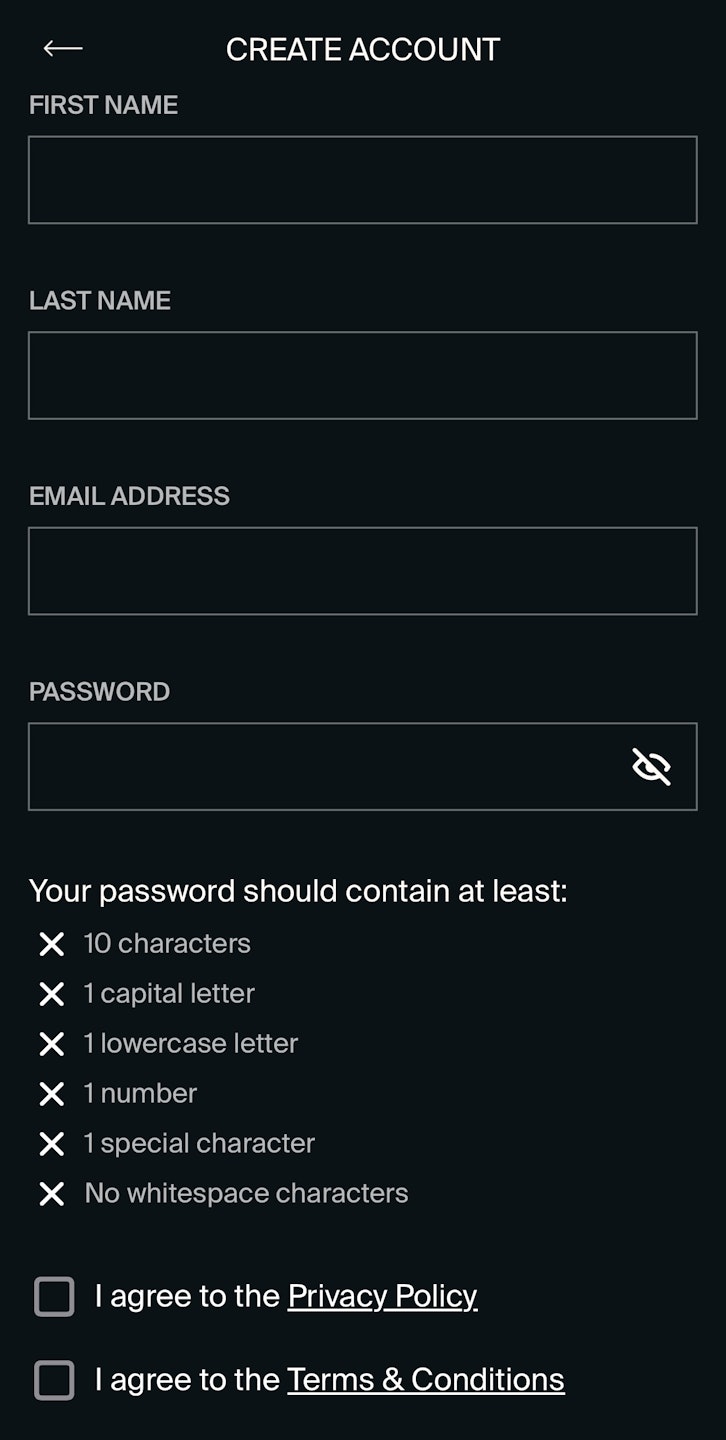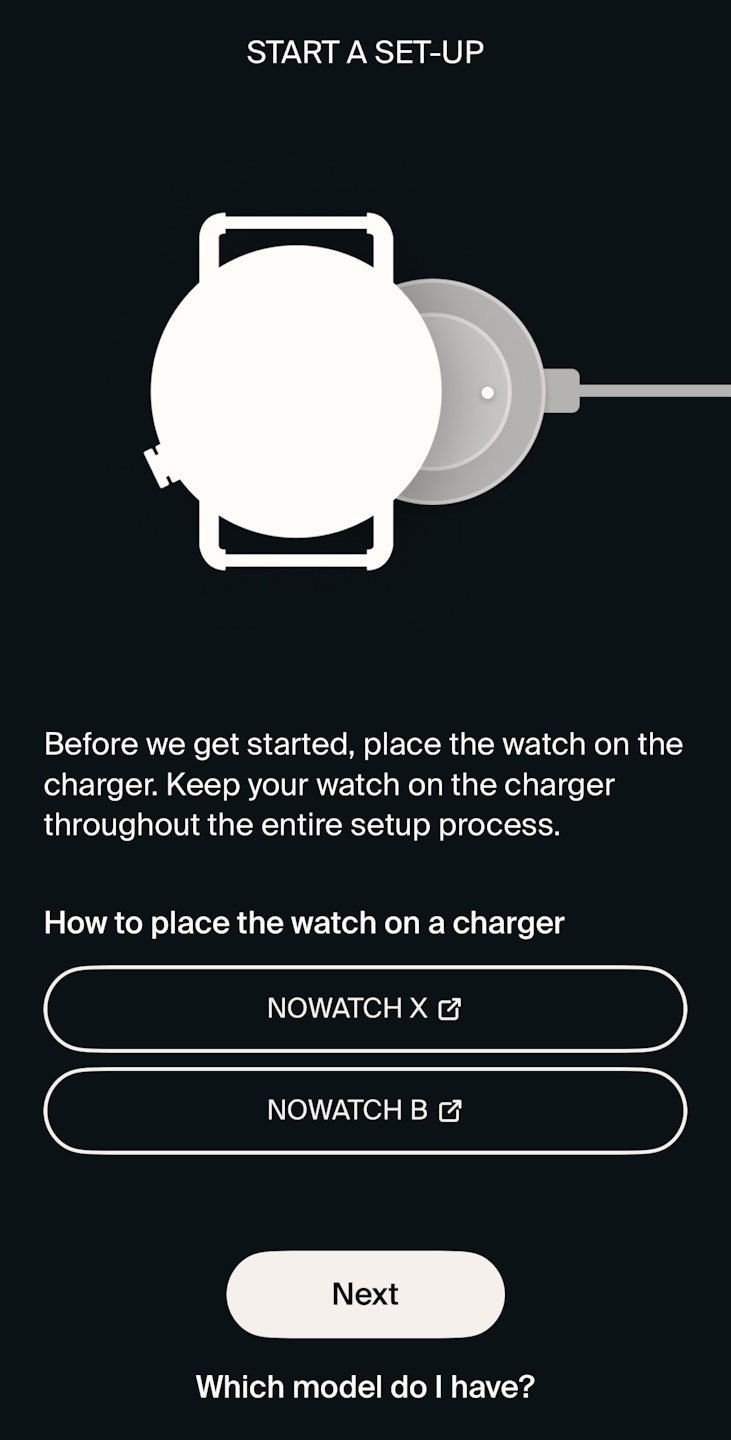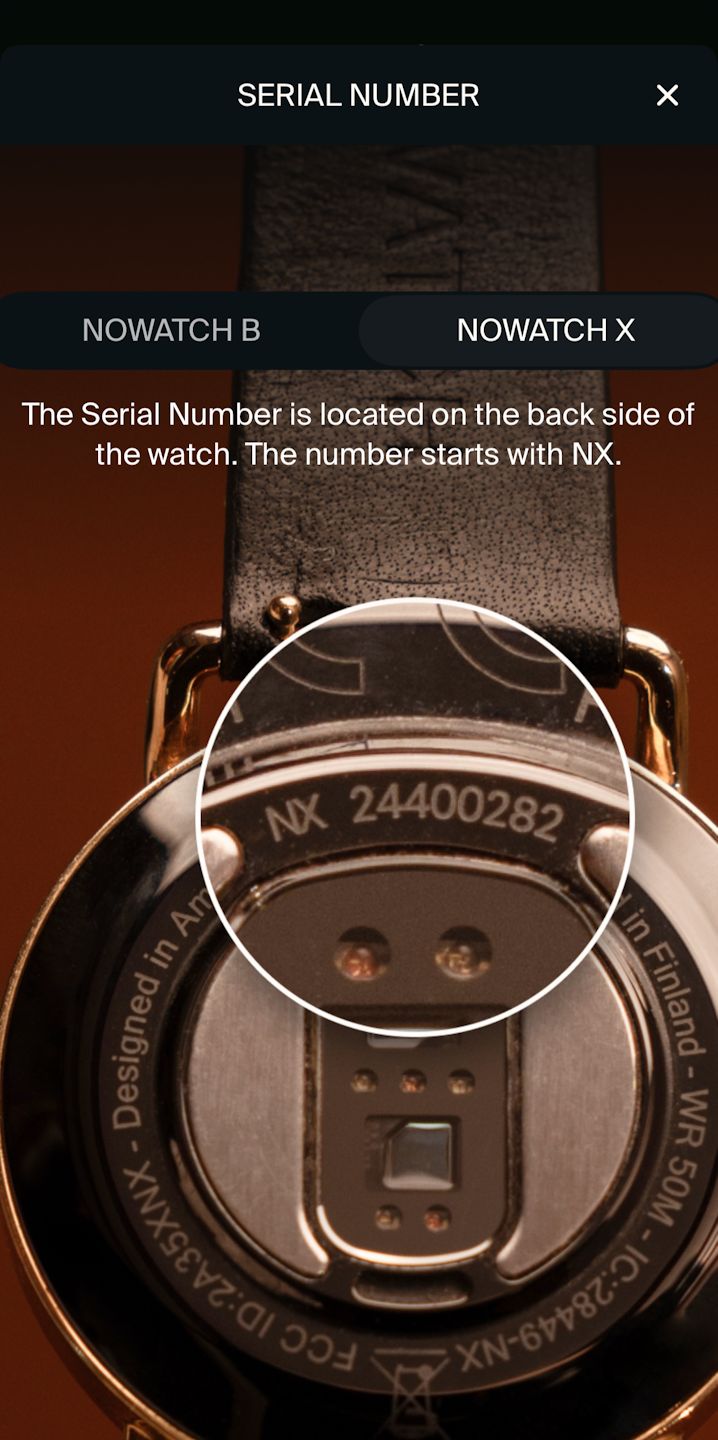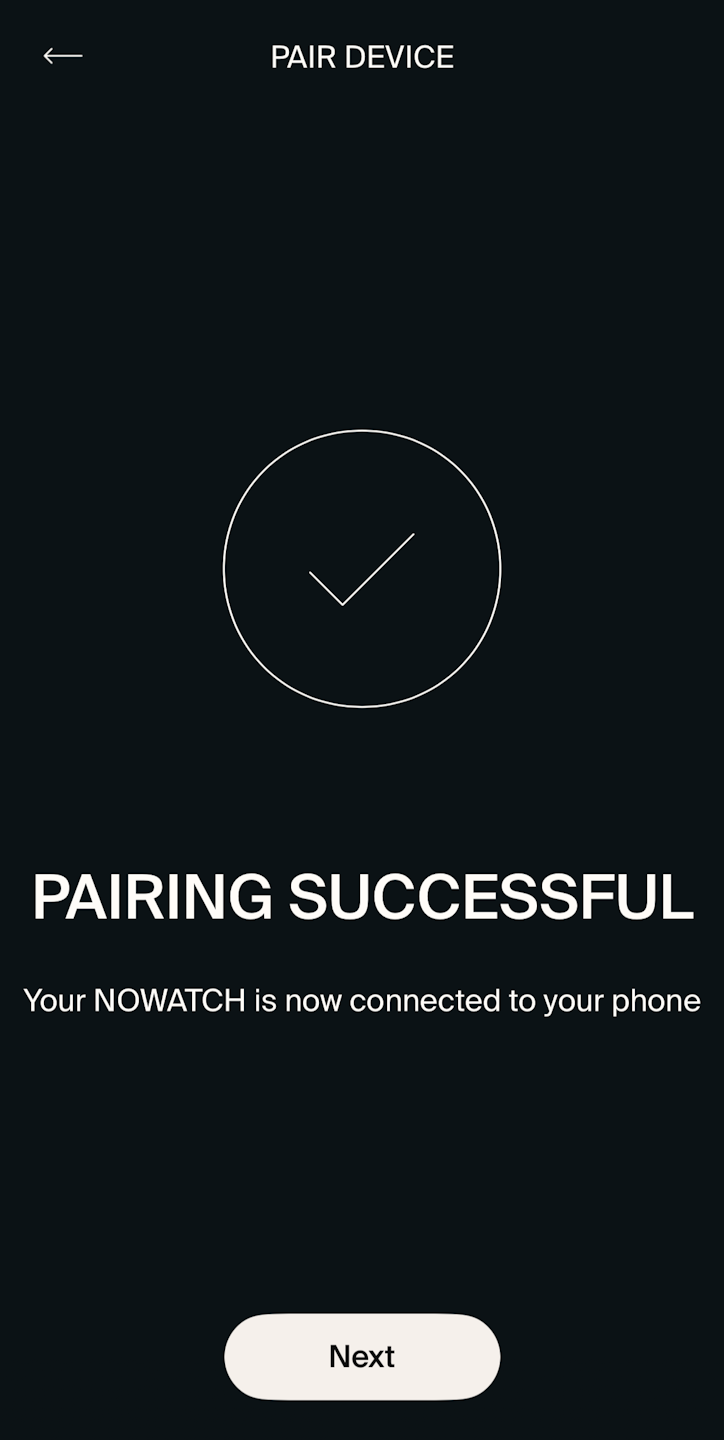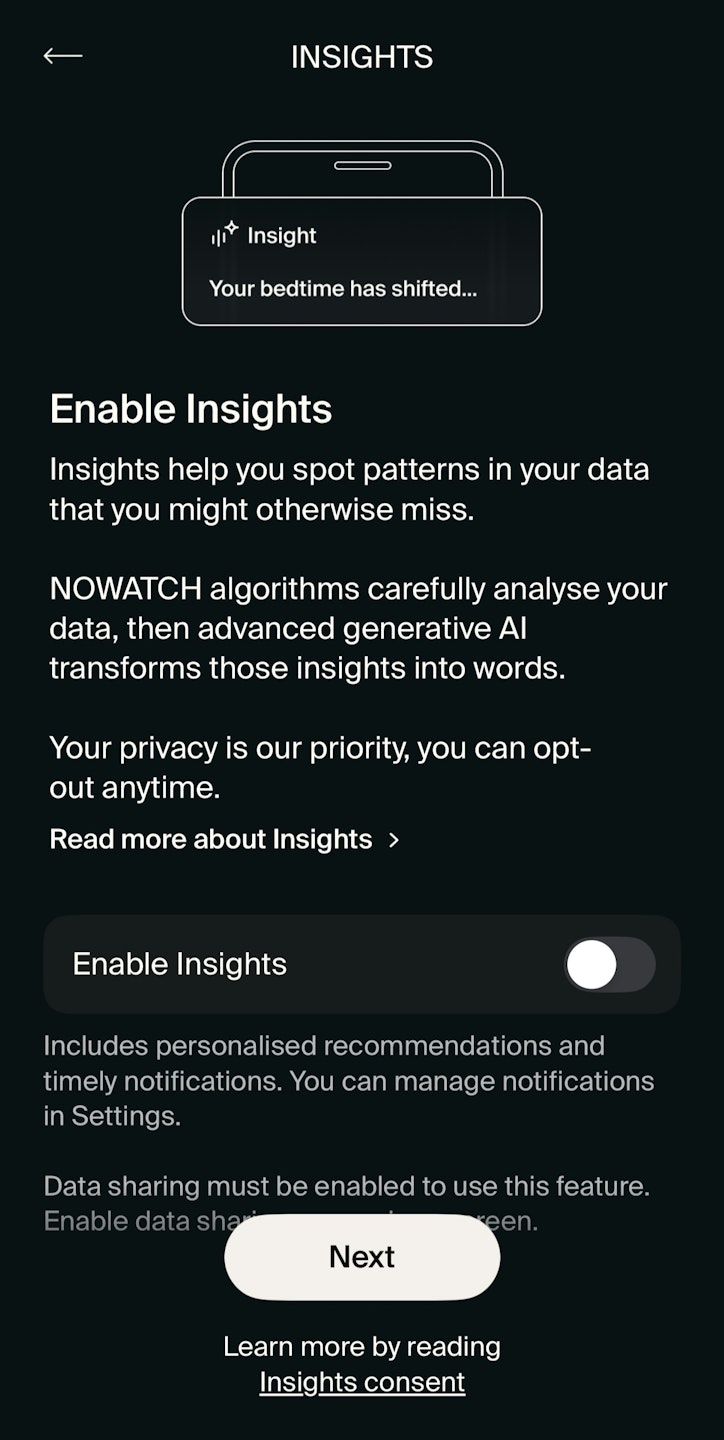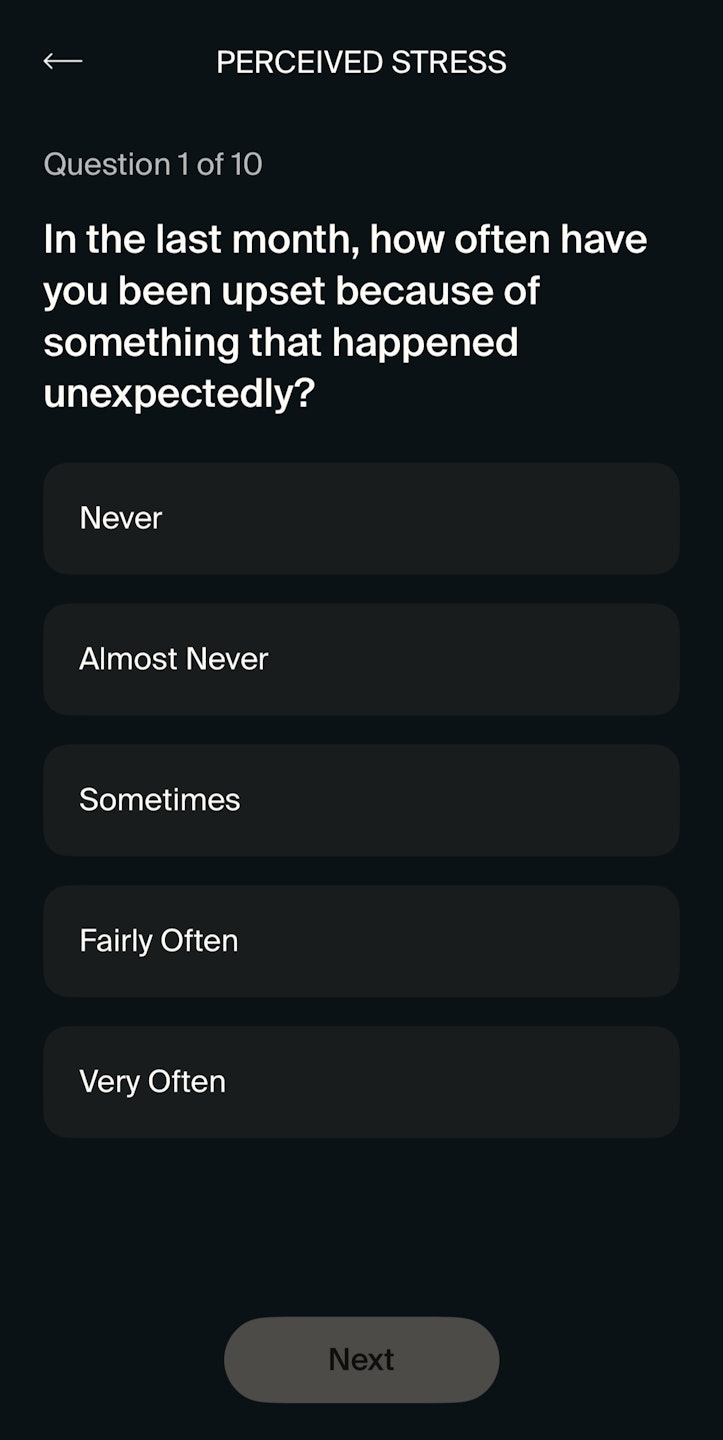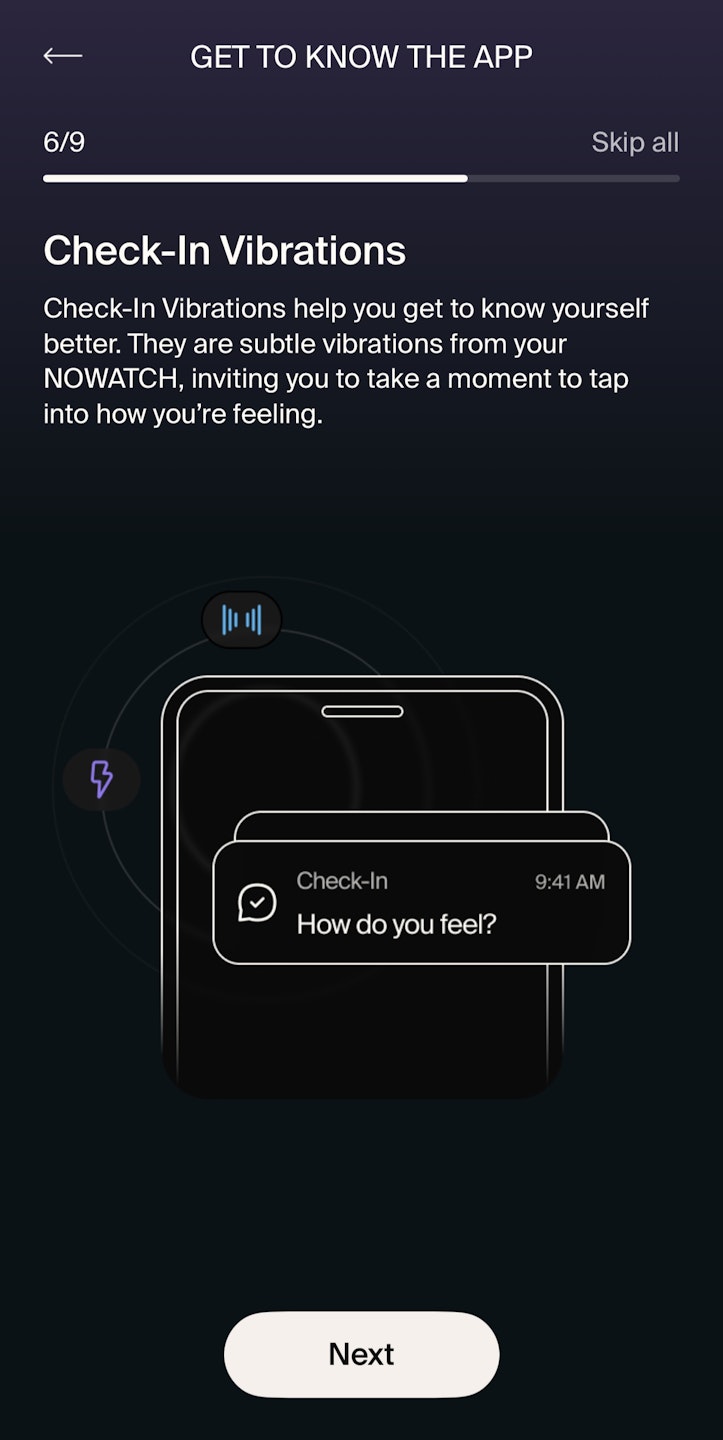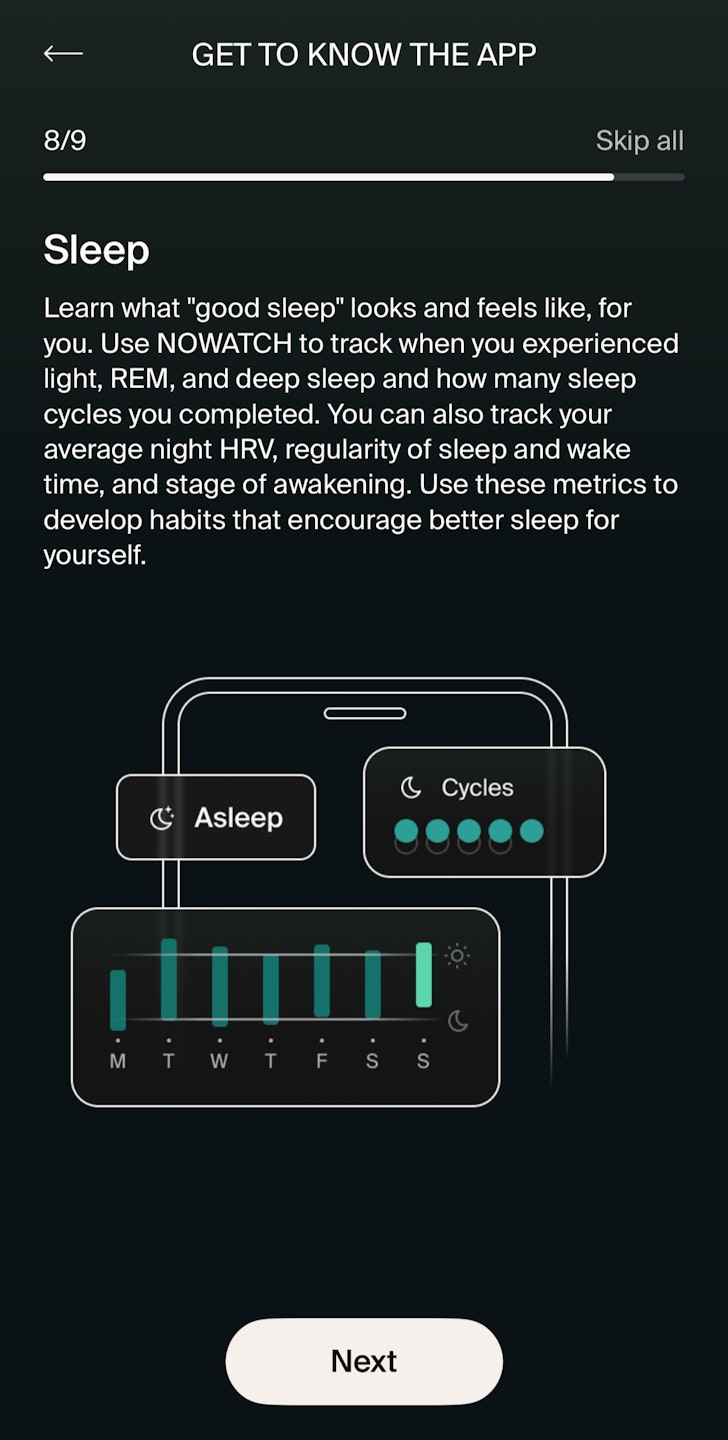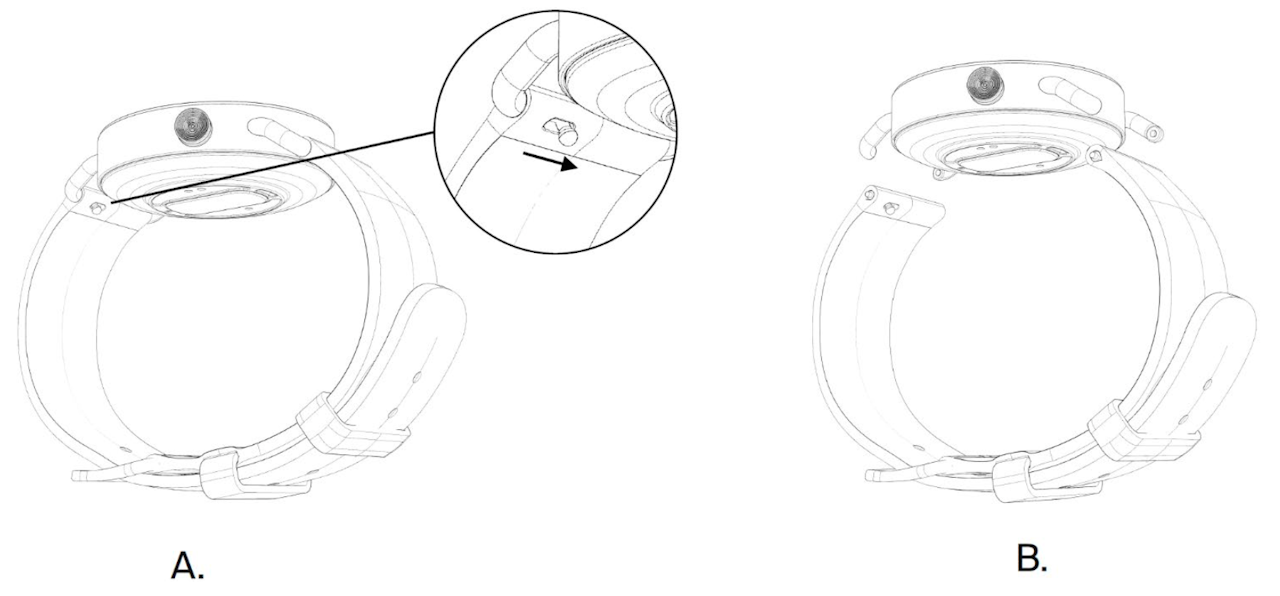
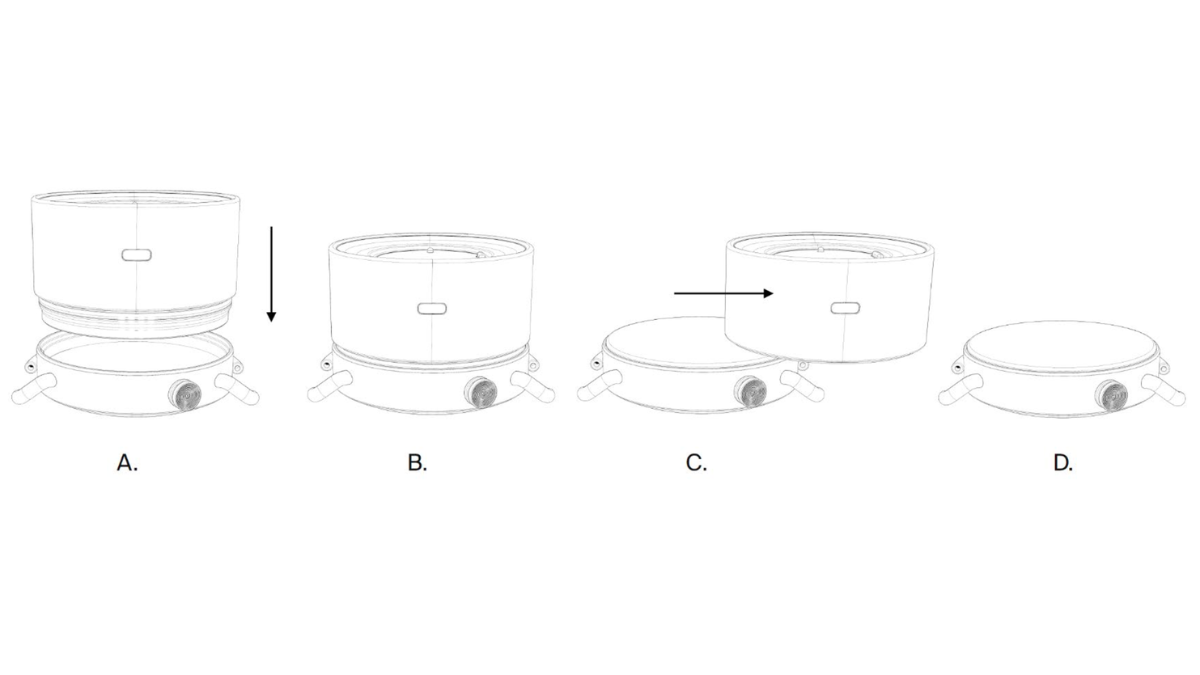
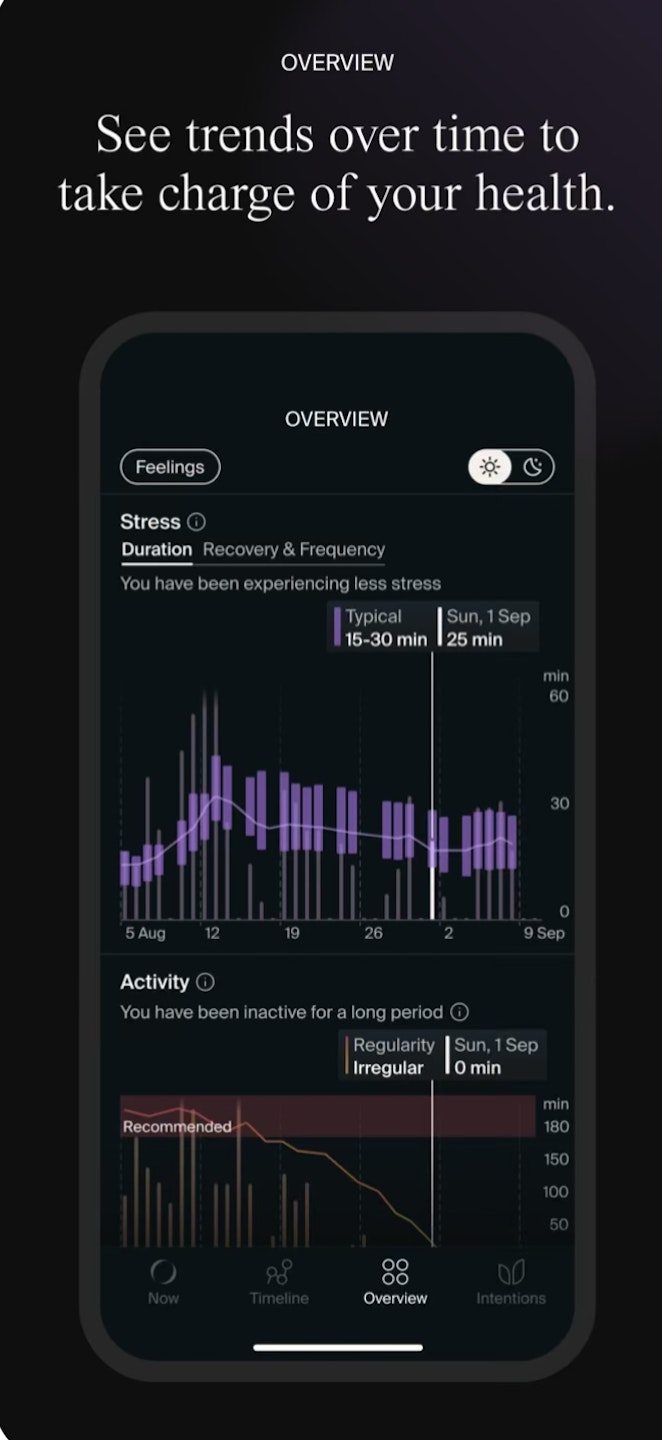

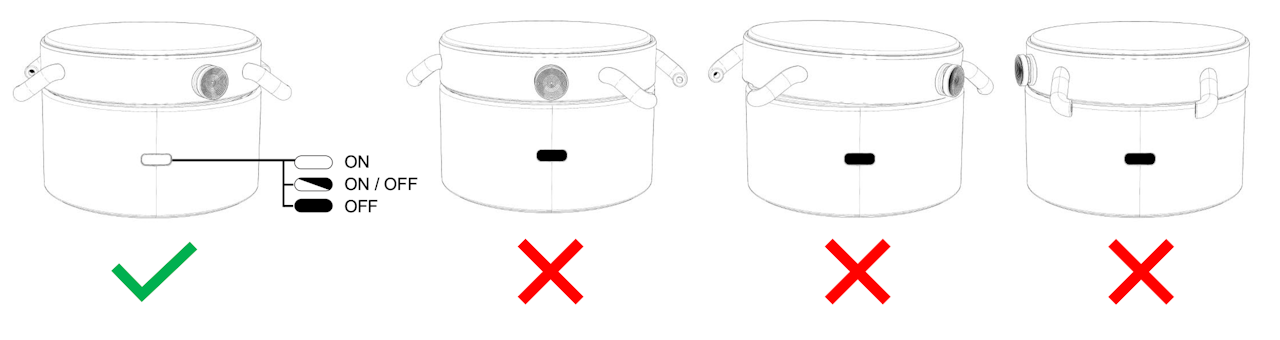
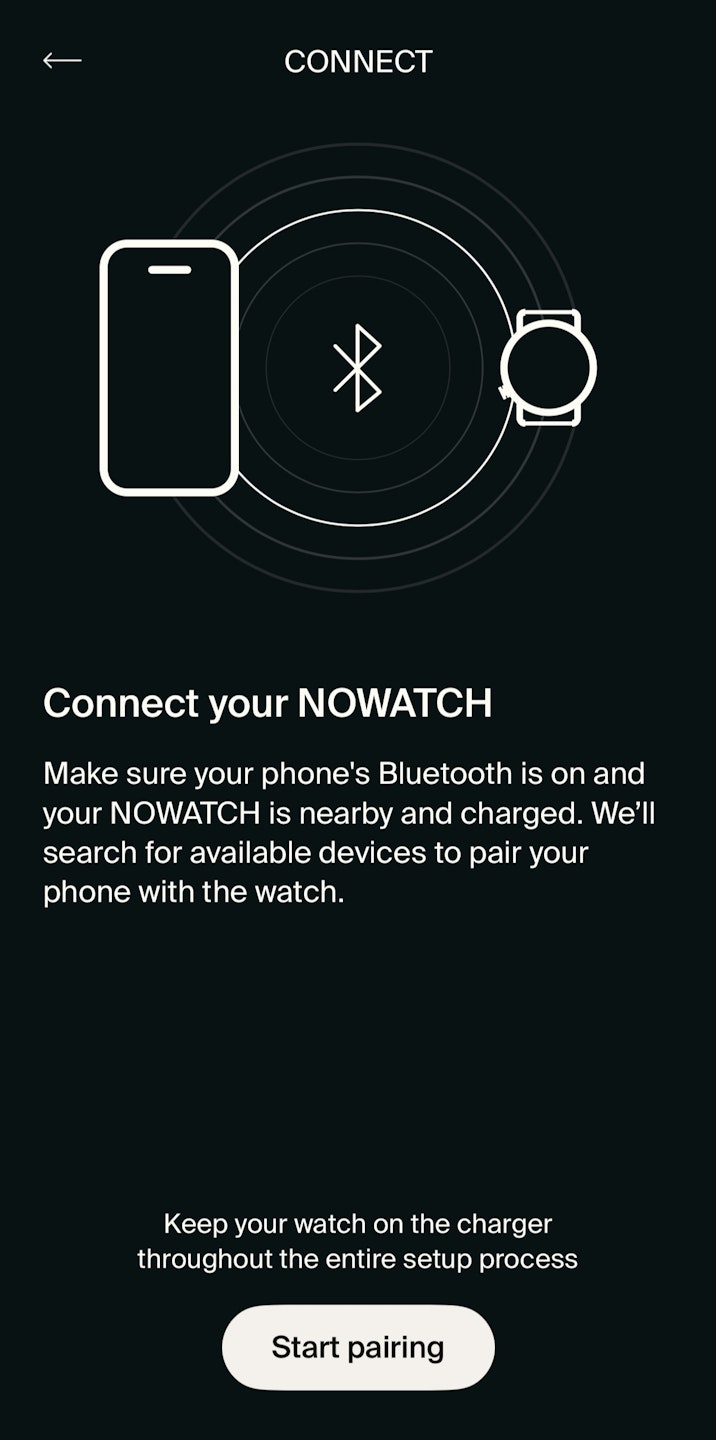
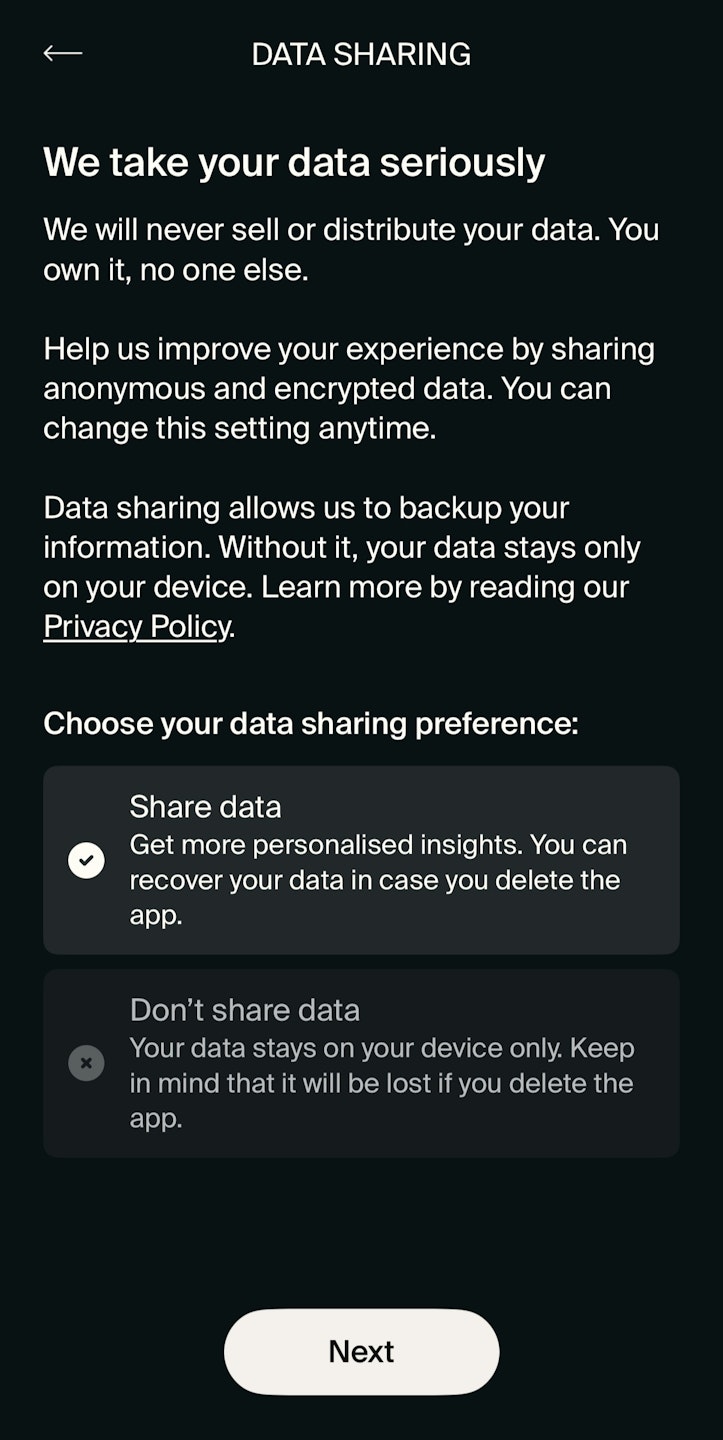
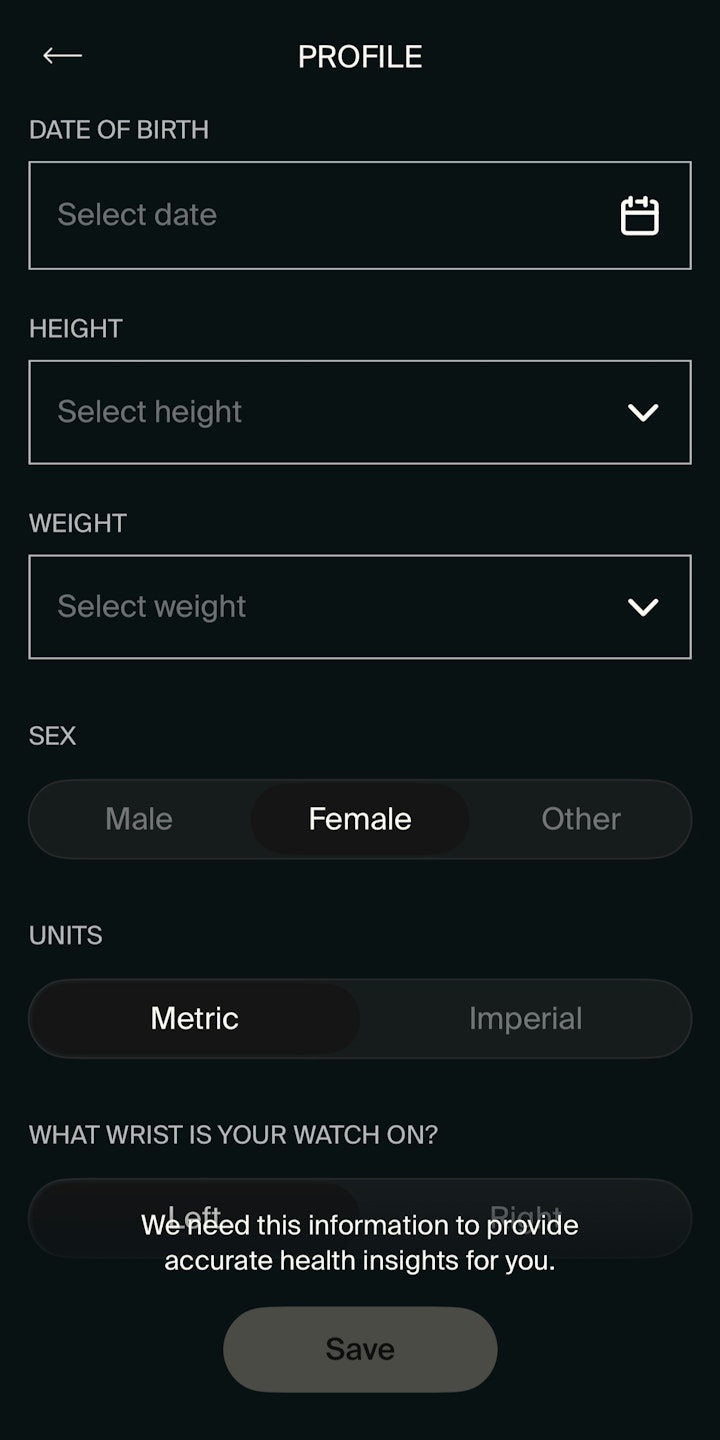
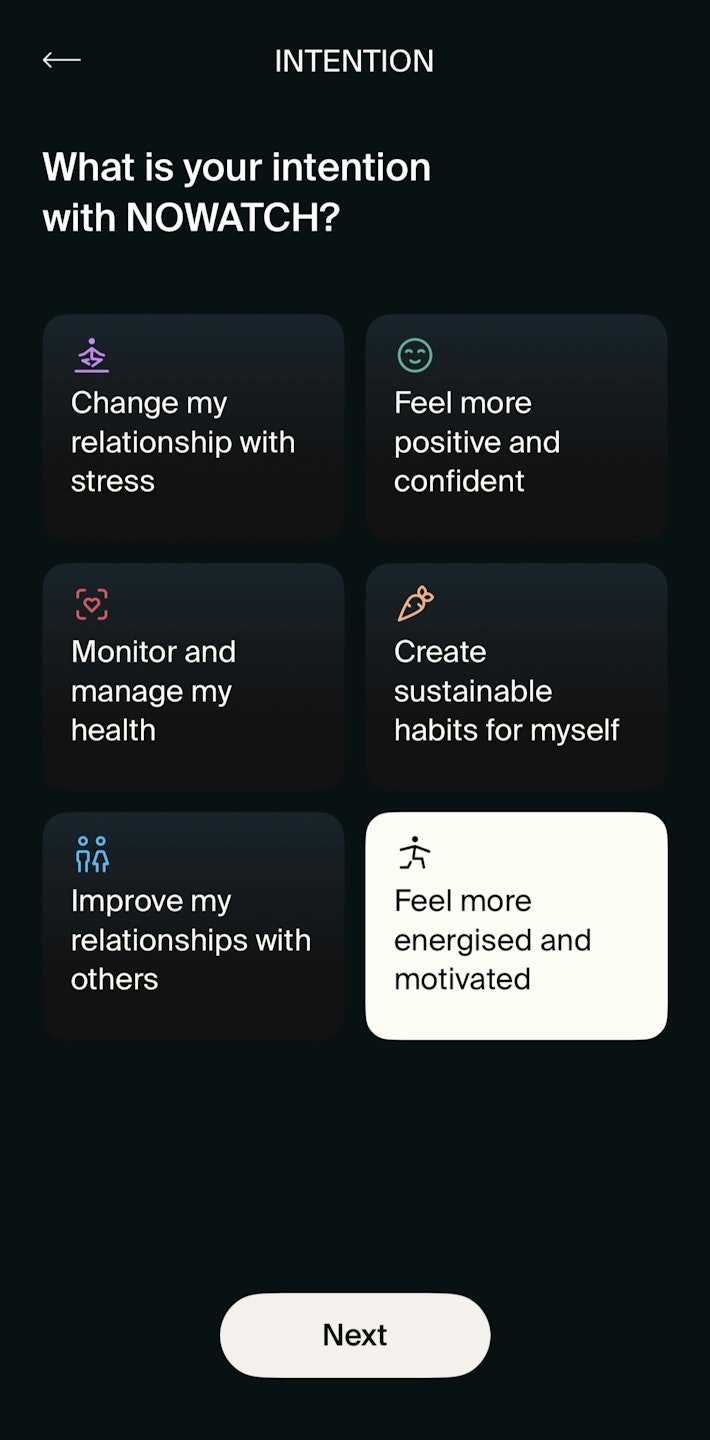
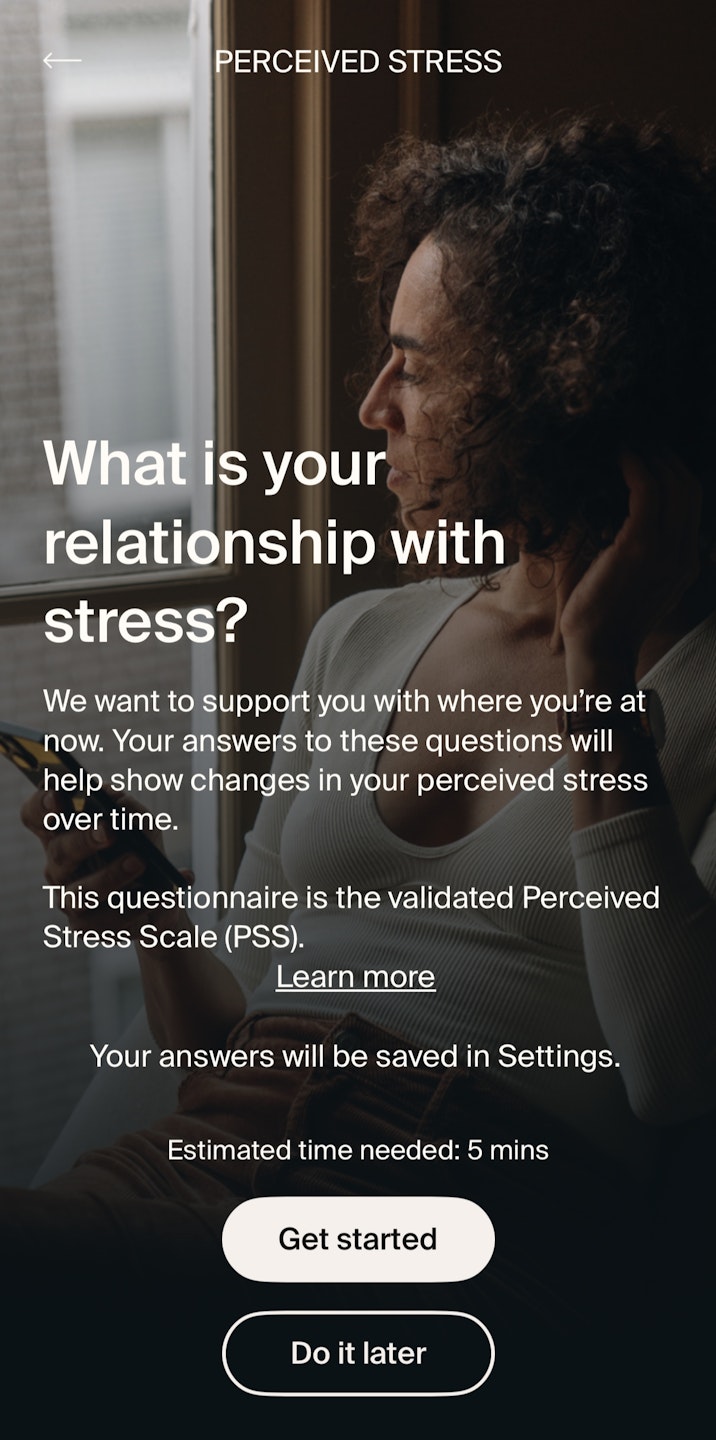
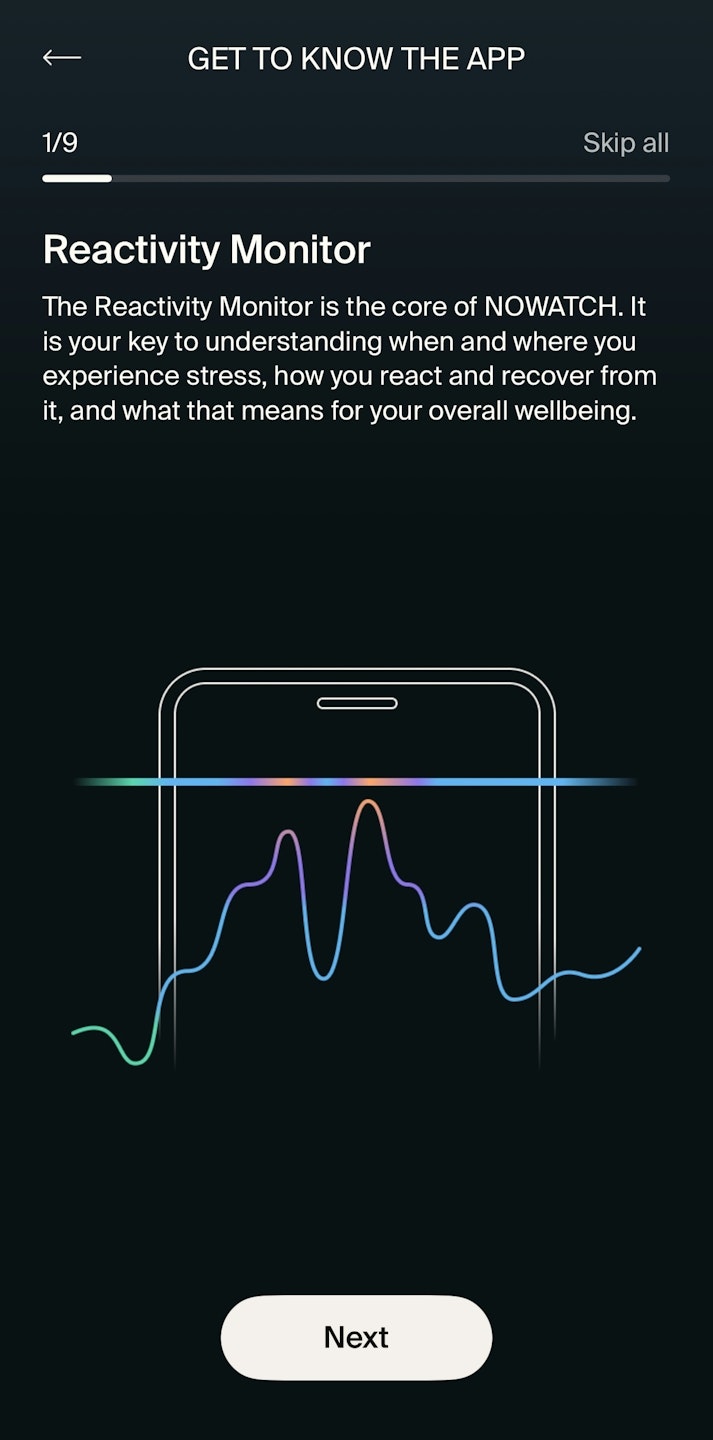
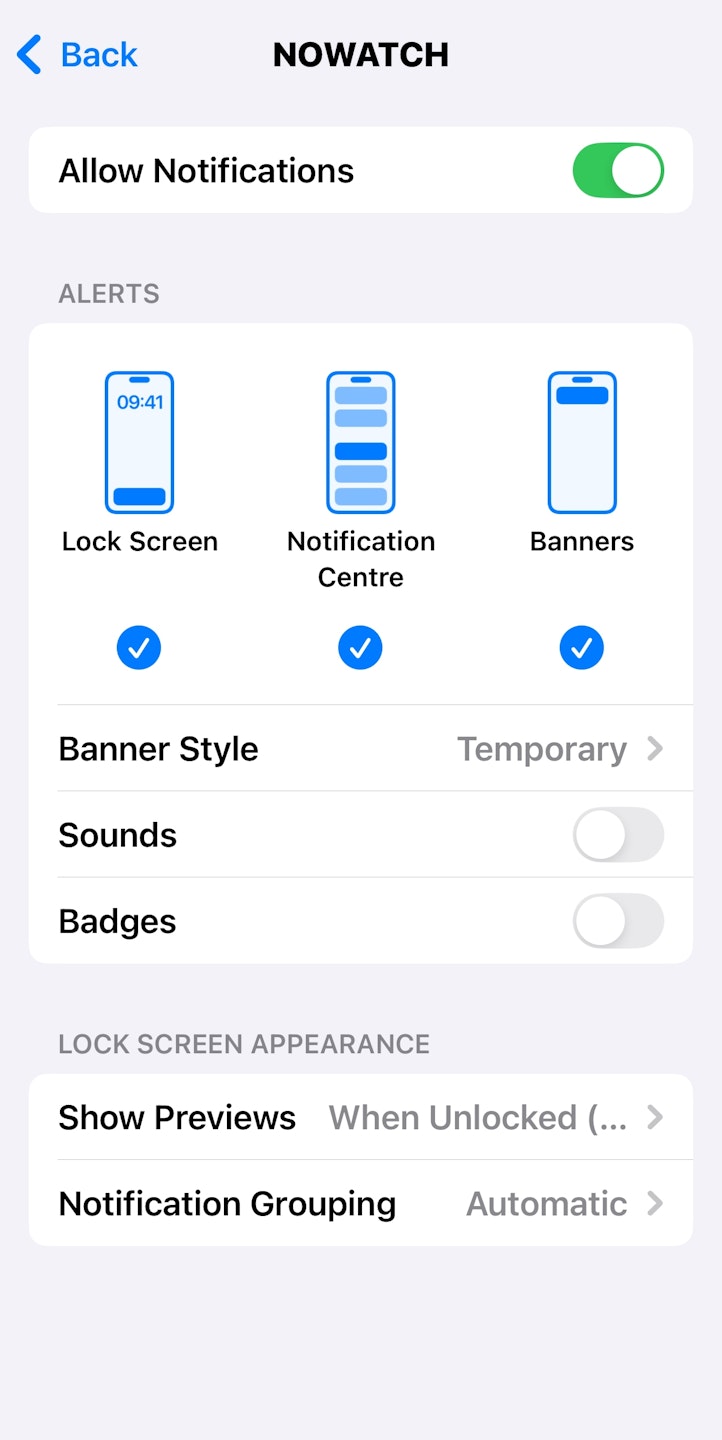

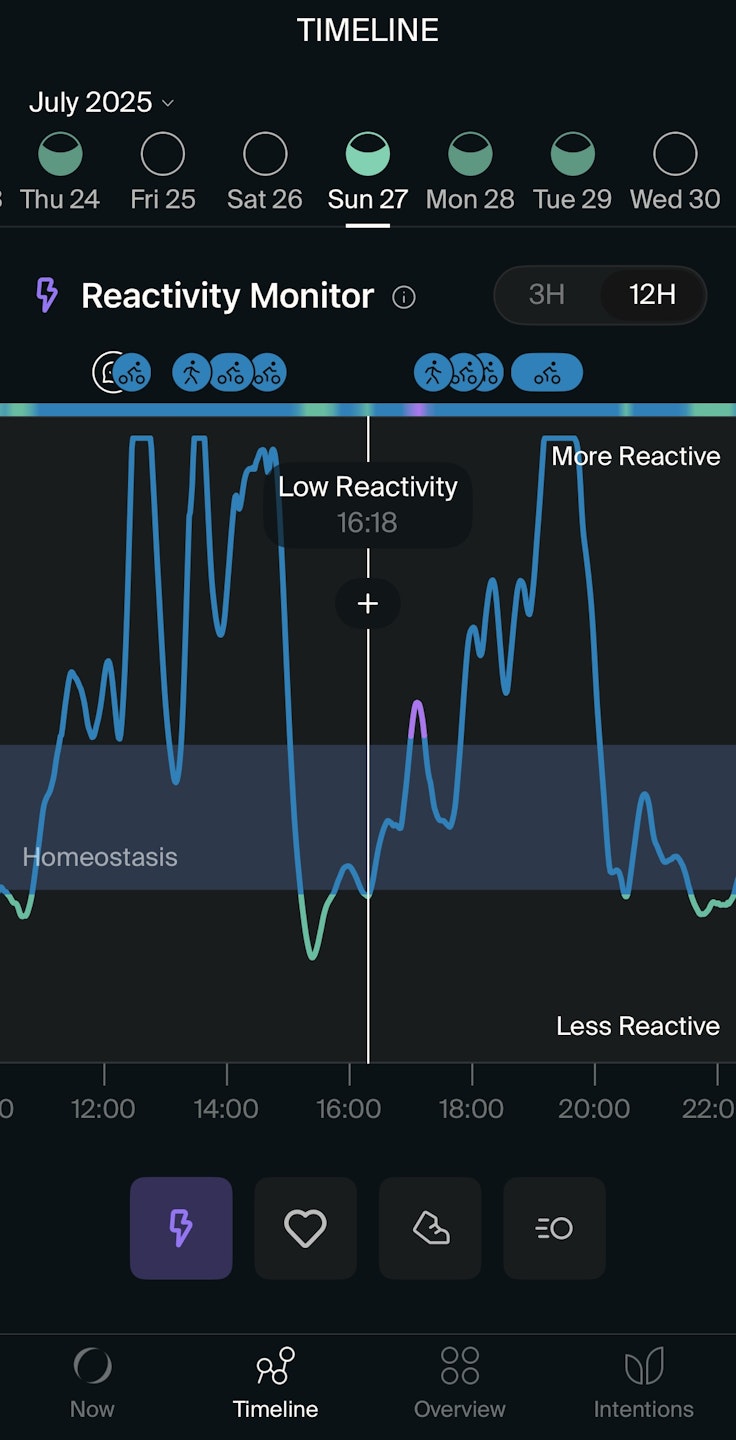

Essential NOWATCH X Items for Setup
Before you get started, make sure you have all the necessary NOWATCH components:
Case
Metal, Gemstone, or Time Disc
Strap
Charger
USB Cable
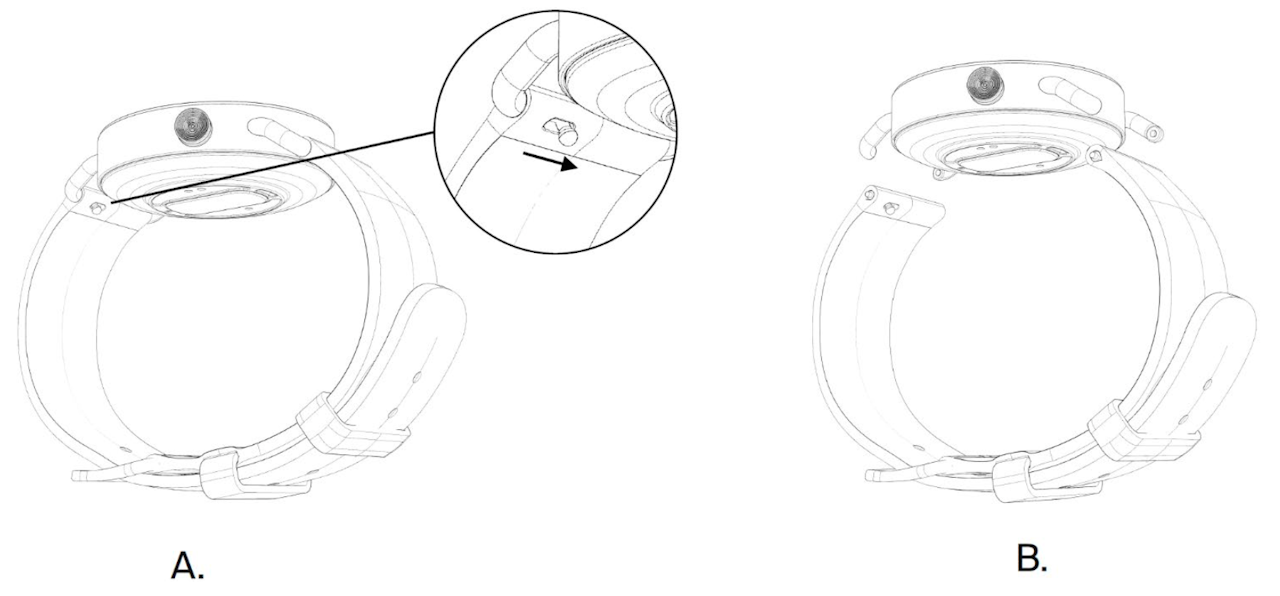
Attach the Straps
Pull the small pin sideways to retract the spring bar on the strap (see A).
Place the strap between the lugs on the watch case while keeping the spring bar retracted.
Release the pin so the spring bar locks into place securely.
Make sure the strap with the buckle is attached at the 12 o’clock position.
The crown (button) on the case should always point to 8 o’clock when worn, whether you wear the device on your left or right wrist.
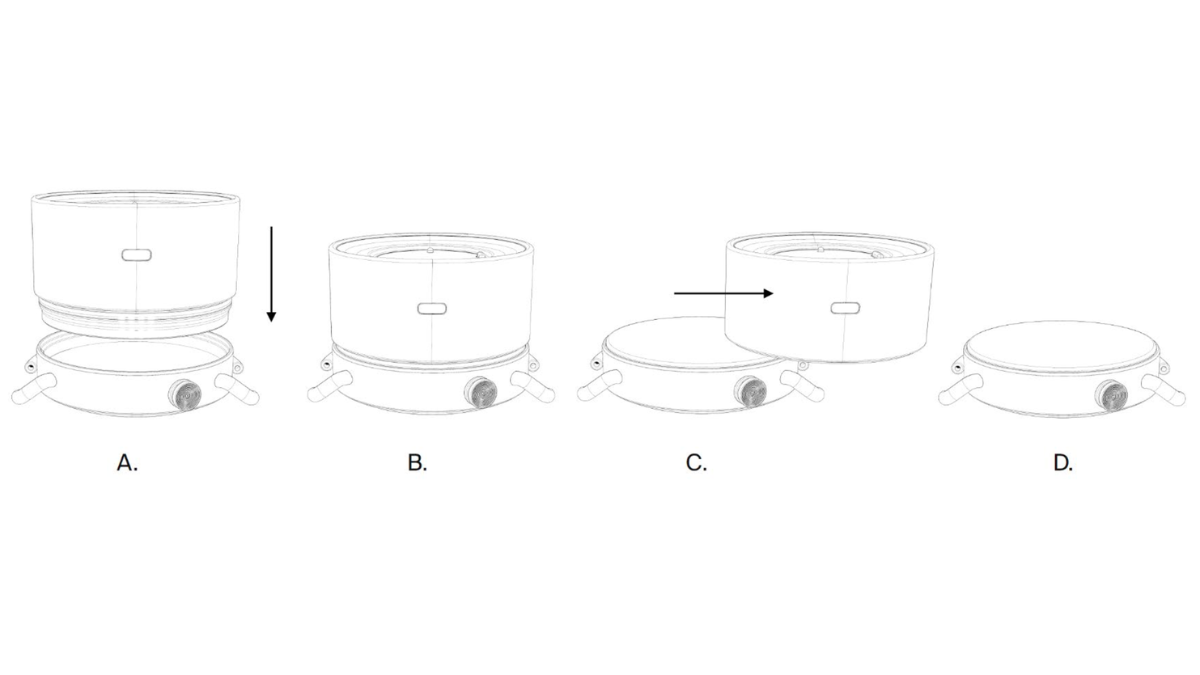
Insert the Disc
Place the underside of the charger over the top of your Disc to activate the magnet (A).
Lower the Disc into the case, making sure it sits perfectly aligned (B).
Slide the charger sideways to disengage the magnet (C). The Metal Discs have a larger metallic mass, resulting in a stronger magnetic force when using the underside of the charger.
Important
Always keep the charger vertical when placing or removing a Disc.
Do not use your fingers to change the Disc.
Avoid tilting the Disc during placement or removal.

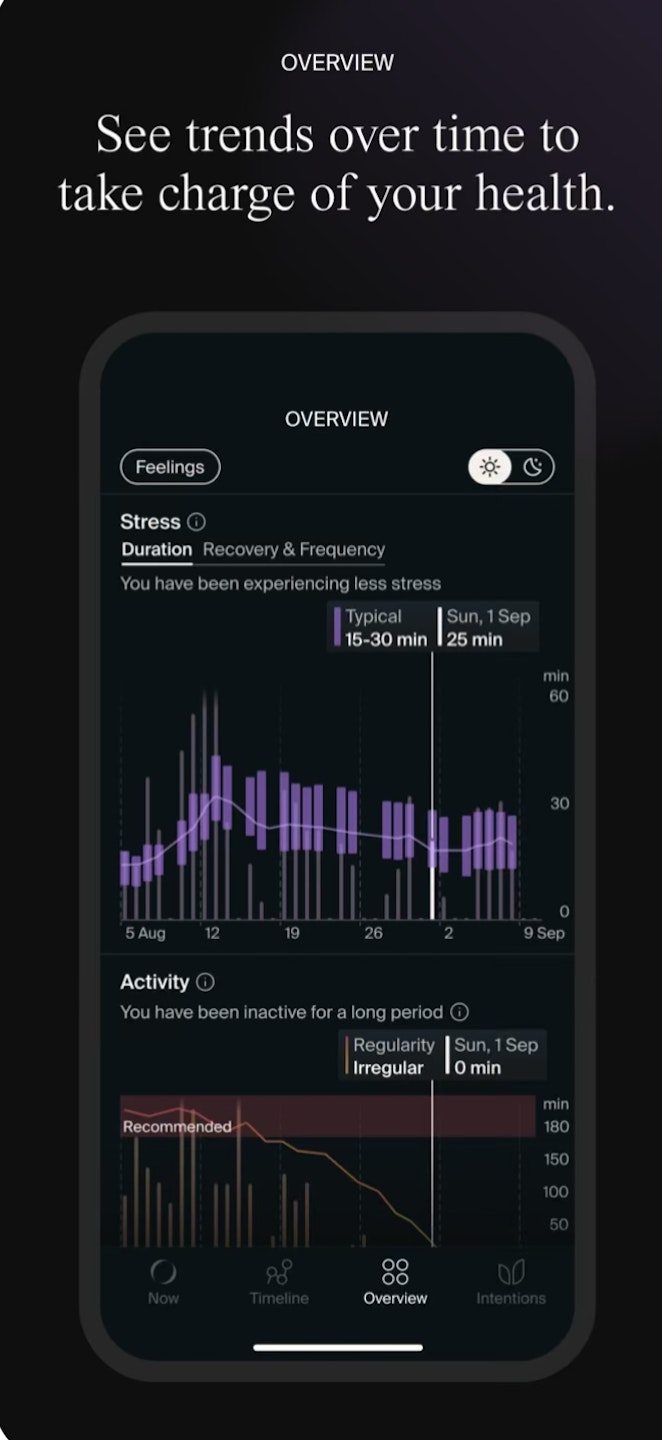
Download the NOWATCH app
Now that you have setup your device, it's time to download the NOWATCH app!
iOS users: Download the app on the App Store. You will require iOS 16.0 or newer.
Android users: Download the app on Google Play. You will require Android 10 or newer.

Create an Account
Welcome to the NOWATCH app!
Before you can explore all its features, you'll need to create an account. Please enter the following details to get started:
First name
Last name
Email address
Password
Once done, tap Create Account.
You’ll receive a verification email in your inbox. Once you’ve confirmed your email address, you can log in using the email and password you just created.
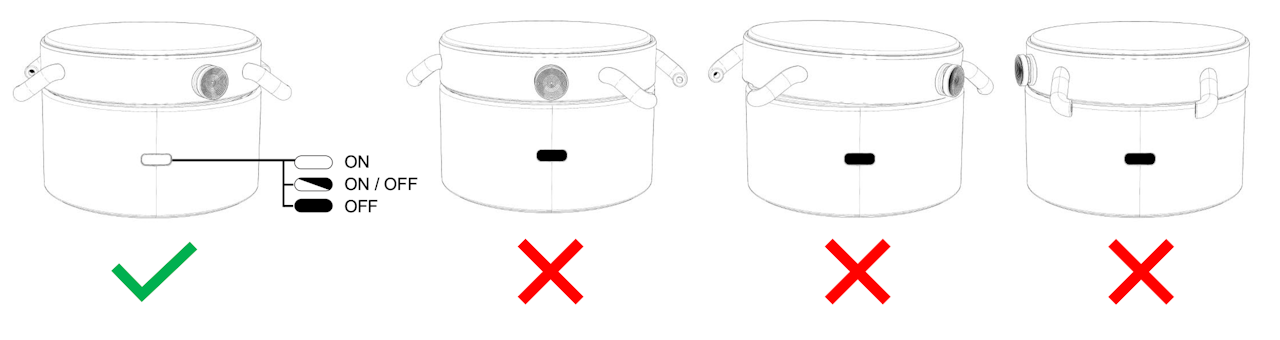
Activate Your NOWATCH
To activate your NOWATCH, place the watch on the charger. It should activate automatically.
Placing NOWATCH on the Charger
Place it with the lugs positioned perpendicular to the LED light (see ✅).
The device will vibrate, and the white LED on the charger will turn ON to confirm charging has started.
If placed incorrectly, the LED will stay OFF (see ❌).
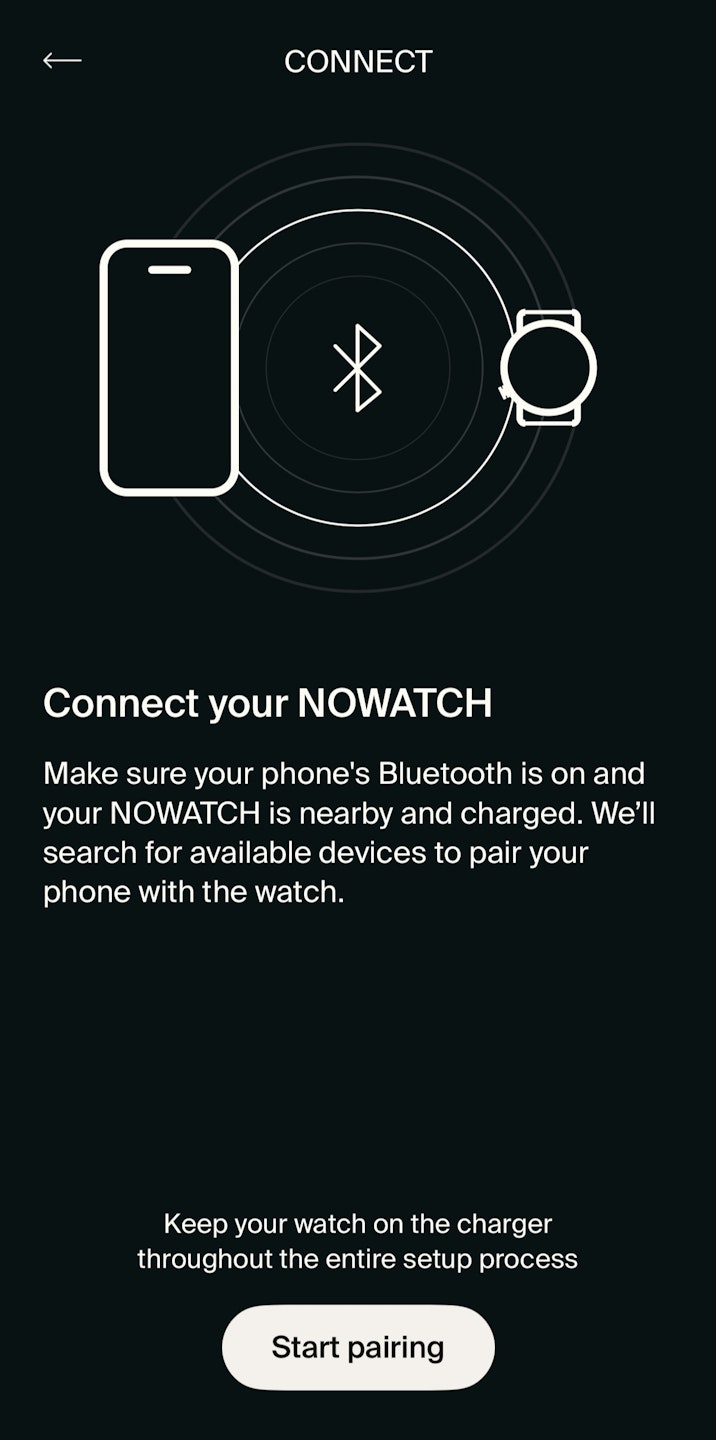
Pair NOWATCH with the app
Now it's time to pair your device with the app for the first time. Before proceeding, make sure Bluetooth is turned on in your phone’s settings.
In the pairing screen, follow the steps below:
Tap Start Pairing
A pop-up will show asking you to enable Bluetooth if you haven't already.
Choose your device by tapping the correct NOWATCH serial number. If you have a NOWATCH X, your serial number starts with NX and should match the one on the back side of your watch, printed in small text above the sensors.
Tap Pair. After a few seconds, your NOWATCH should be successfully connected.
Get more guidance on pairing your device here.
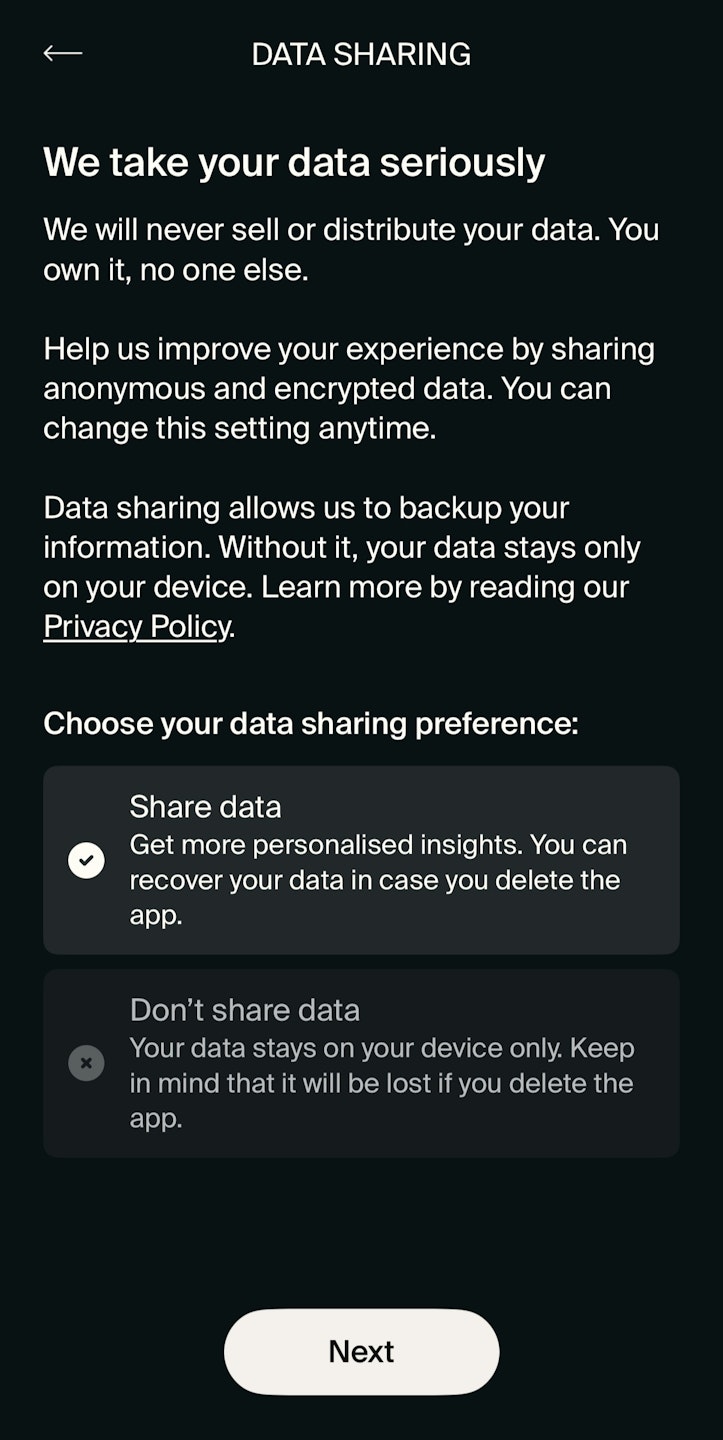
Enable Data Sharing and Insights
We cannot access your data unless you agree to share it with us. Rest assured we will never sell or distribute your data.
Please note that Data Sharing is necessary to enable Insights (AI features). Additionally, when you enable Data Sharing, you can easily restore your backed-up data after deleting and reinstalling the app (iOS only).
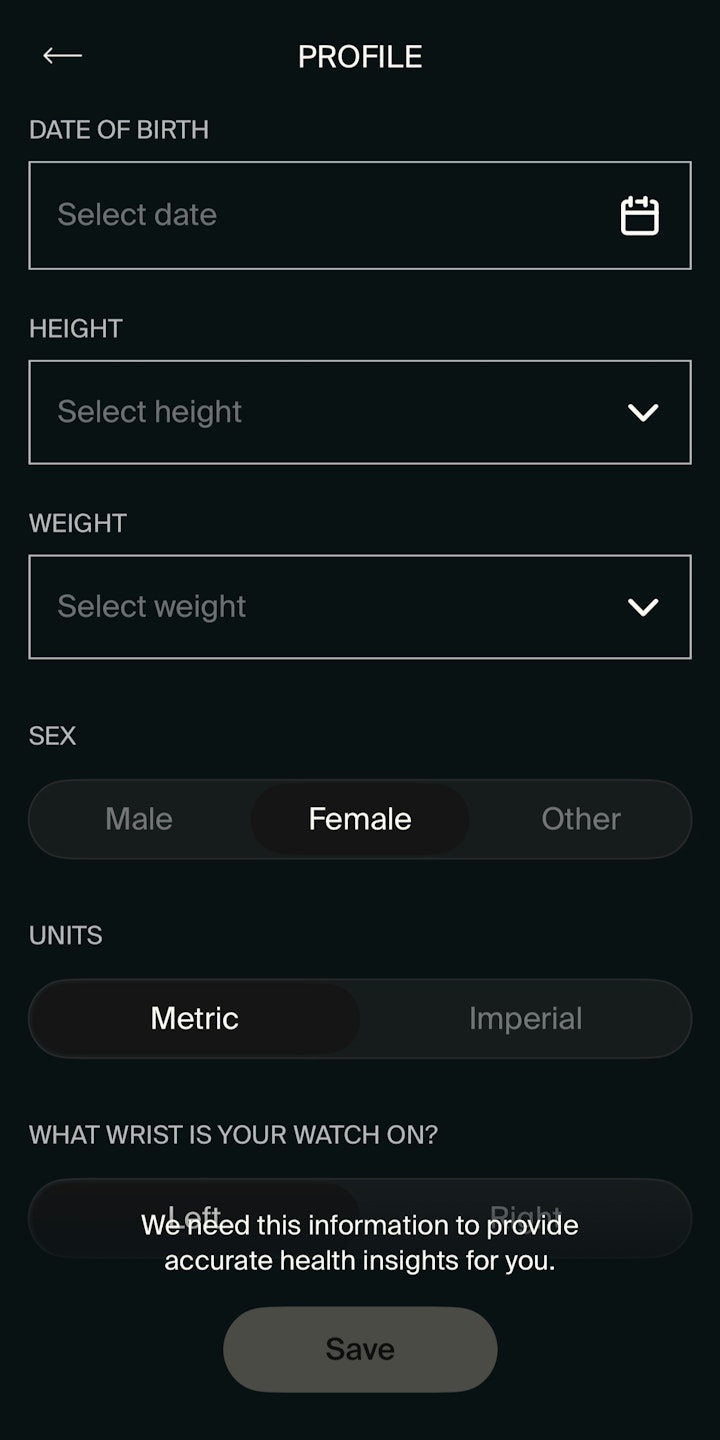
Complete your Profile
Next, we’ll ask for a few additional details so that your data can be calculated more accurately and tailored specifically to you.
Access Settings (top left corner) in the Now tab.
Tap Personal > Profile
Enter the following information:
Date of birth
Height
Weight
Gender
What wrist is your watch on
What is your dominant hand
Tap Save once ready.
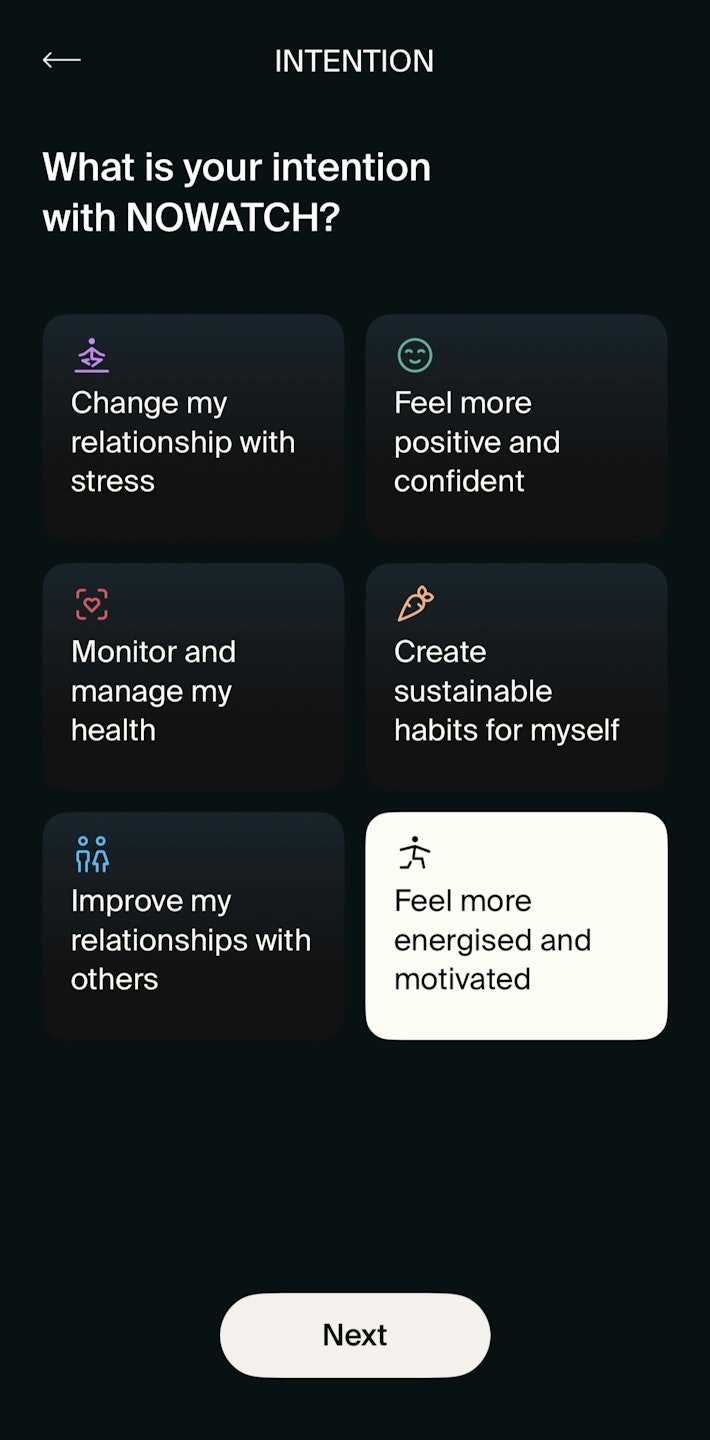
Choose an Intention
After completing your personal information, let us know what is your intention with NOWATCH.
Choose one of the options below:
Change my relationship with stress
Feel more positive and confident
Monitor and manage my health
Create sustainable habits for myself
Improve my relationship with others
Feel more energised and motivated
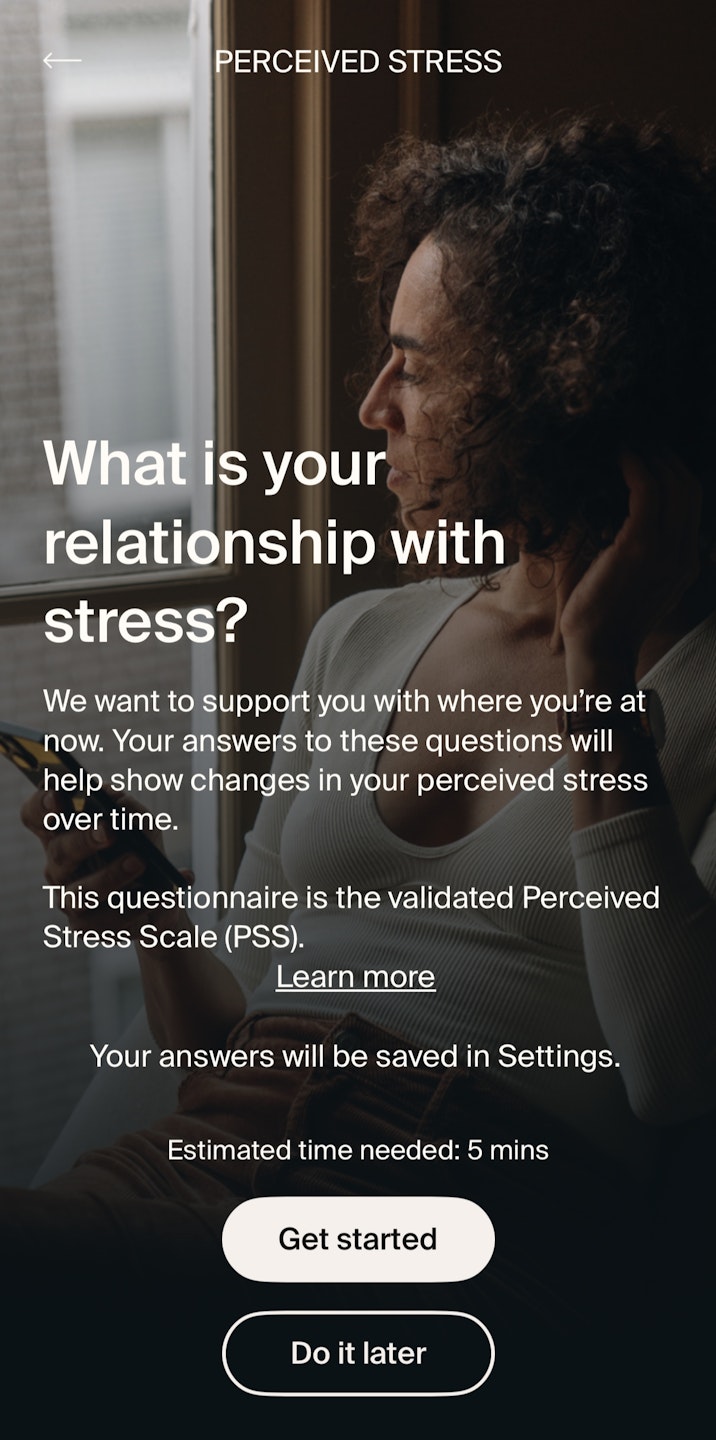
Perceived Stress Questionnaire
Now that you've created your account, are connected to the app, and filled out key information, it's time to complete a short, 5-minute perceived stress questionnaire.
Your answers help us understand your relationship with stress and identify your primary wellness goal.
We encourage you to retake the questionnaire every month to monitor your progress and reflect on how your experience with stress evolves.
Your responses will be saved in Settings.
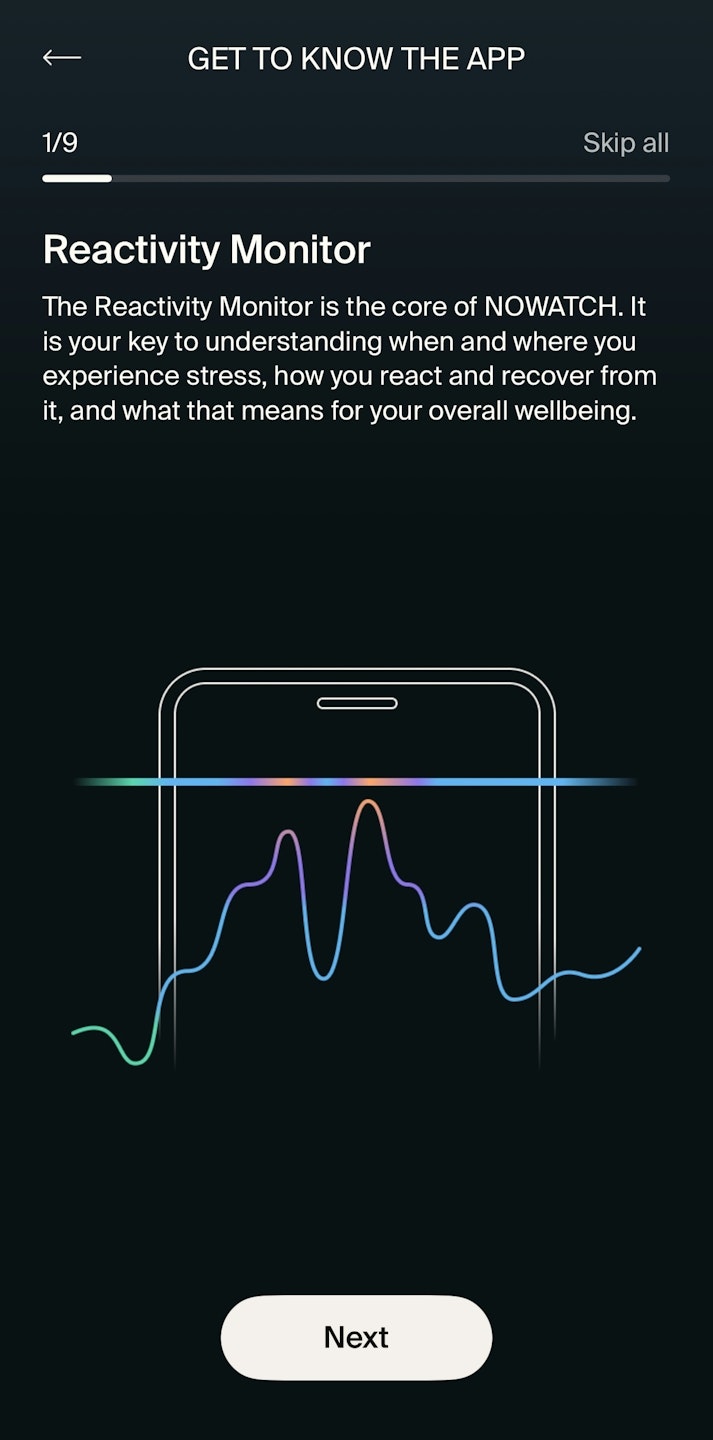
Brief Introduction to the App
The next section provides a brief introduction to the app. You'll find key terms related to stress and usage, including:
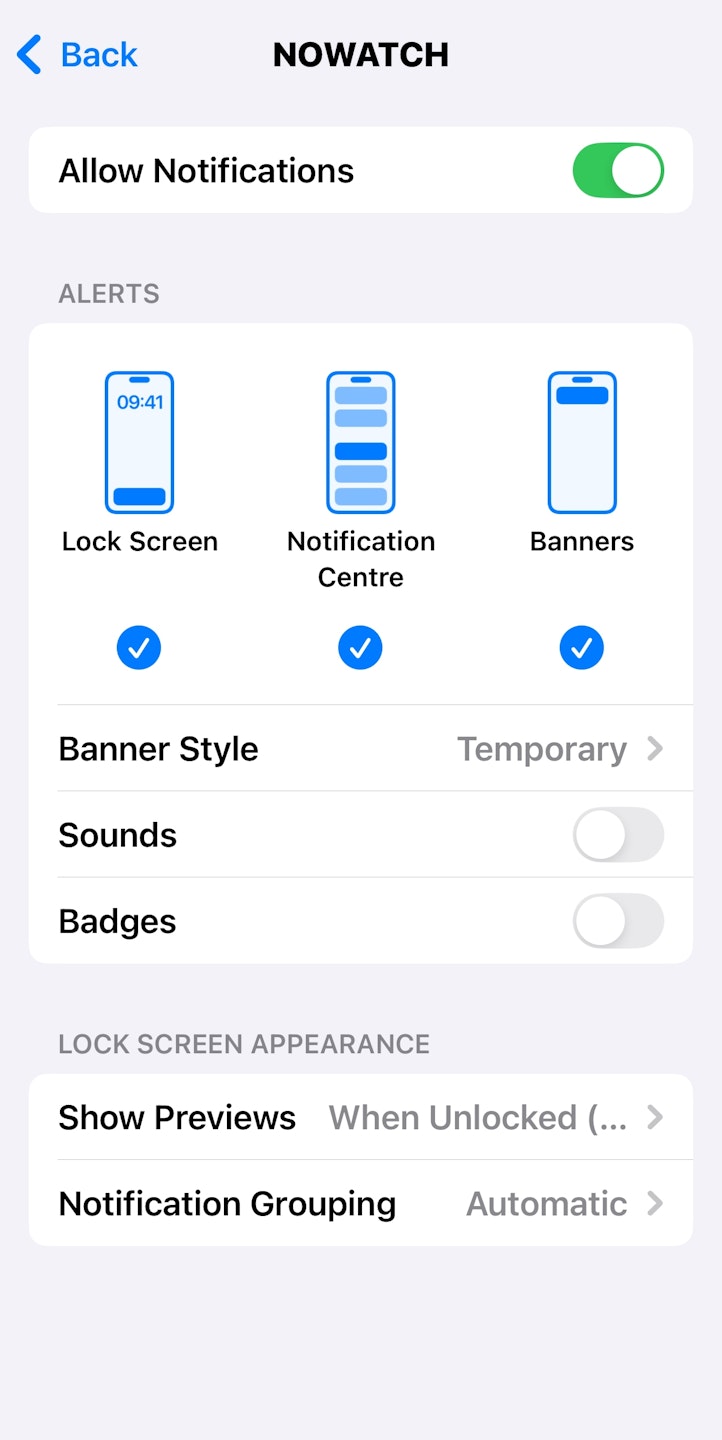
Enable Notifications
Turn on NOWATCH notifications to stay informed! This way, we can let you know when your battery is running low and send you helpful reminders to check in and make the most of your NOWATCH.
To receive these notifications, please make sure to enable them in your phone’s settings.

How to wear your NOWATCH
Make sure to wear your NOWATCH just above your wrist bone, closer to your elbow, not your hand, and adjust the strap so it fits snugly. This helps the sensors maintain good contact with your skin for the most accurate measurements.
The crown should always point to the 8 o’clock position, no matter which wrist you wear it on.
For tips on caring for your NOWATCH, check out this guide.
To learn essential tips for optimal use, access this guide.
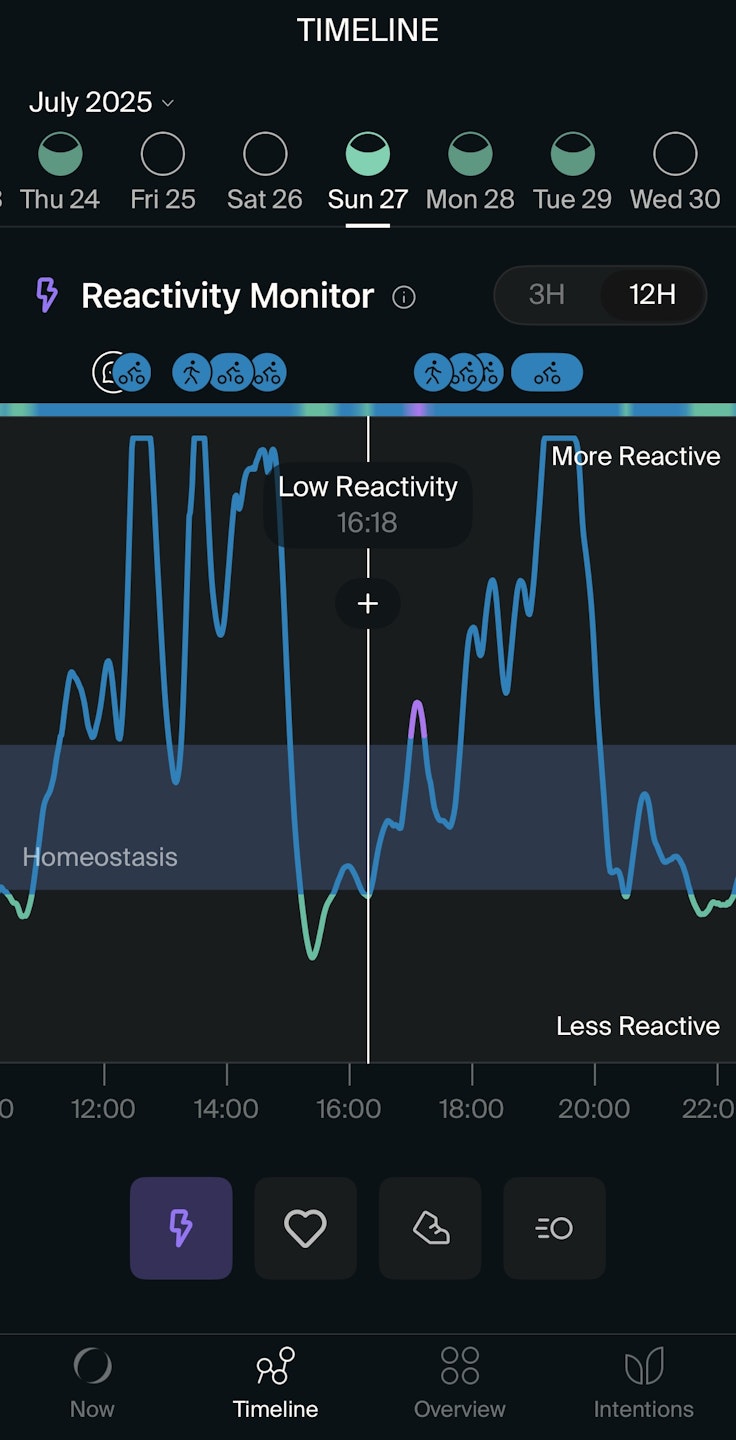
Exploring the App
You're all set! Go ahead and explore the app’s various screens to get the most out of your NOWATCH experience.
Access the guides in our App Folder for a comprehensive overview of the app. You’ll find everything you need, from key metrics and main features to app basics and helpful user guides for both iOS and Android.
Browse through the various screens by tapping each to learn more: